Mixmeister.com 7.7 Controller
NB1: AC POWER ADAPTER IS NOT INCLUDED. IF YOU DO NOT BUY ONE, YOU MUST NAVIGATE TO CONTROL PANEL/DEVICE MANAGER/UNIVERSAL SERIAL BUS CONTROLLER/GENERIC USB HUB/POWER MANAGEMENT, AND UNCHECK “ALLOW THE COMPUTER TO TURN OFF THIS DEVICE TO SAVE POWER,” OR STEALTH WILL NOT FUNCTION AT ALL.
NB2: IF STEALTH IS NOT WORKING, LEARN ONE CUSTOMIZE COMMAND TO A DEAD BUTTON, THEN SELECT STEALTH AGAIN IN THE CUSTOM TEMPLATE. THIS MAY RE-ACTIVATE THE STEALTH TEMPLATE.
1. TRACK – You can use the TRACK knob to scroll through the music on your computer. WORKS. Press down on the TRACK knob to preview the selected track. PRESSING KNOB LOADS TRACK INTO PLAYLIST.
2. DIRECTORY – Pressing this button toggles between the Browser Tree Window and List Window so you can browse and select your tracks within the folders. DEAD.
3. LOAD TRACK – Each virtual deck features a LOAD TRACK button. Selecting a track and pressing the LOAD TRACK button will load the track to the corresponding deck. DEAD.
4. CUE – The CUE button will return and pause the track at the last set cue point. For temporary play of the cue point, you can hold down the CUE button. The track will play for as long as the button is held down and will return to the cue point once it has been released. LEFT: MIX NOW. RIGHT: SETS A MIX NOW POINT AT CURSOR, AND PREVIEWS IT
5. SET CUE - You can use this button to set a new cue point. PAUSES AT END OF CURRENT TRACK.
6. PLAY / PAUSE – Press to begin playing or to pause the track. LEFT OPERATES PERFORMANCE, RIGHT OPERATES PREVIEW.
7. JOG WHEEL – When the deck is stopped, the JOG WHEEL will scratch the selected track. When the deck is playing, the JOG WHEEL will bend the track's pitch. LEFT MOVES TIMELINE LEFT AND RIGHT, RIGHT SCRATCHES PREVIEW.
8. VOLUME – Adjusts the volume of the corresponding deck. DEAD.
9. CROSSFADER – Fades between the two tracks playing on the virtual decks. If the crossfader is in the left-most position, you will only hear the audio from Deck A. If the crossfader is in the right-most position, you will only be able to hear the audio from Deck B. When the crossfader is in a point between the two, you will hear both Decks. ZOOMS IN AND OUT ON TIMELINE.
10. GAIN – Adjusts the gain level of the corresponding deck. WORKS, BUT DISABLES TRANSITIONS.
11. EQ – Use these knobs to adjust the levels of the Treble, Mid, and Bass frequencies on each deck. WORKS, BUT ONLY WITH TWO STRIPS ON THE TIMELINE, LEFT ASSIGNED TO TOP TRACK, RIGHT ASSIGNED TO BOTTOM. IF YOU HAVE A FOUR OR MORE STRIPS OR MORE ON THE TIMELINE, EQ WON’T WORK ON ANYTHING AFTER TRACKS 1 AND 2. SO, YOU CAN’T HAVE A TRANSITION WITH AN OVERLAY AND USE EQ ON TRACK 3. ALSO,YOU CANNOT ADJUST NEXT TRACK’S EQ UNTIL CURRENT TRACK IS HALF-FINISHED. Pressing down on an EQ knob makes it function like a 'kill switch,' removing that frequency band from the music on that deck. DEAD. The LED next to the knob will illuminate when the Kill feature is engaged. To disengage it press the knob again.
12. MASTER – Controls the Master level, allowing you to change the overall volume of the mix. WORKS.
13. PH MIX – Adjusts the balance between the Monitor and Master channels in the headphones. Please note that, unless you are using a multiple output audio interface, the Monitor and Master Mix channels will be the same. DEAD.
14. PH VOL – This knob adjusts the headphone mix level. Please note that, unless you are using a multiple-output audio interface, the Monitor and Master Mix channels will be the same. PREVIEW VOLUME
15. PFL – Press the PFL button to send the music playing on the deck to the Monitor channel. Please note that if you are not using a multiple-output audio interface, the Monitor and Master Mix channels will be the same. TURNS PREVIEW ON AND OFF.
16. PITCH – Changes the pitch or tempo of the music playing on that deck. DEAD.
17. FINE PITCH – Makes fine pitch adjustments to the music on the deck. DEAD.
18. TAP – Tap this button in time with the beats of the music on that deck. This will enter a new BPM ('beats per minute') reading for that track. DEAD.
19. KEY – Engages the Master Tempo feature, which locks the musical key of the track to the original key (as if it were playing with 0% pitch adjustment). You can then adjust the tempo of the track without affecting its key or pitch. DEAD.
20. SYNC – Synchronizes the music playing on that deck to the music playing on the other deck. DEAD.
21. PITCH BEND -/+ – You can use these two pitch bend buttons to temporarily adjust the pitch and tempo of the music playing on the corresponding deck. Pitch bend is typically used to make small adjustments when mixing two tracks so their beats occur synchronously. LEFT: BOTH + AND – SET LOOPS; TAP FOR ONE MEASURE, HOLD FOR TWO. YOU CAN ONLY END LOOP IN FUSION. DON’T TOUCH RIGHT; IT WILL SET LOOPS IN STRANGE PLACES ON THE NEXT PERFORMED TRACK.
22. LOOP IN – Press this button to set the starting point of a loop. LEFT: DEAD; RIGHT MOVES TIMELINE TO THE RIGHT.
23. LOOP OUT – Press this button (after pressing LOOP IN) to set the ending point of a loop. Once you press it, you will jump back to the Loop In point and the loop will be active. To turn a loop off, simply press LOOP OUT again. LEFT: DEAD; RIGHT MOVES TIMELINE TO THE LEFT.
24. FX AMT – Adjusts how much of the selected effect will be heard in the Master Mix. If the knob is all the way down, you will hear only the original ('dry') sound. If the knob is all the way up, you will hear the maximum amount of effected ('wet') sound. DEAD.
25. SELECT – Selects an effect to be applied to the Master Mix. DEAD.
26. PAR – Adjusts the amount of the designated Effect Parameter. Please note that this parameter will vary depending on the selected effect. DEAD. 27. ON / OFF – Press this button to turn the master effect on and off. DEAD.
28. FILTER AMT – Adjusts the amount of filter applied to the music on that deck. The center position is zero. Turning the knob clockwise will increase the amount of high-pass filter. Turning the knob counter-clockwise will increase the amount of low-pass filter. DEAD.
29. FILTER ON / OFF – Activates or deactivates the filter on that deck. DEAD.
The MixMeister Control is a MixMeister-focused MIDI controller from Numark designed to make working with MixMeister easier, more fun and to some extent flashier for live use. Most of its features are reasonably specific to using the Fusion version of the software in live mode, but it makes working in offline mode considerably smoother too. The MixMeister Control is a hardware control surface specifically designed for interaction with and control of MixMeister software. This control surface acts as a hardware extension of the DJ software. You get 40 knobs to tweak, along with 53 buttons, and a big, honkin' jog wheel. MixMeister Fusion software gives you a radically different.
MixMeister Fusion Live software gives you a radically different approach to DJing, so you can focus on rocking the party – not the nuts and bolts of DJ technique. You don’t need to concern yourself with counting and matching beats, setting cue points, or syncing keys. MixMeister does all the technical work for you, freeing you to be in total creative control to interact with your music – and your audience!
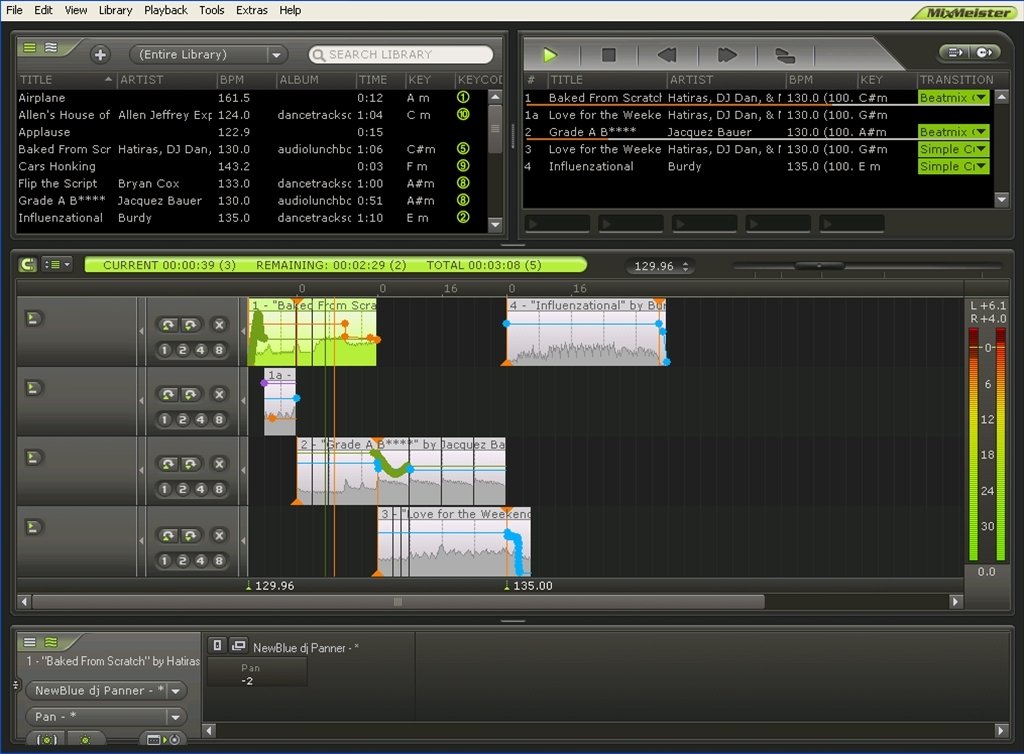
Merging powerful Digital Audio Workstation capabilities and full-featured DJ performance, MixMeister Fusion Live is one slick package. At Numark, we love software, but we also know that DJing with software on a computer has one big weakness – NO KNOBS!
Enter MixMeister Control: the only hardware control surface specifically designed for interaction with and control of MixMeister. All hail the return of the knob.. 40 of them, along with 53 buttons, and a big honkin’ jog wheel. Who said DJing with software had to feel like checking your email? MixMeister Control is designed to work like a hardware extension of MixMeister software.
Mixmeister Fusion 7.7 Full Download
MixMeister Fusion Live eschews everything you know about traditional DJ software and workflow. Forget the turntables-and-a-mixer thought-process and remember the best gig you ever played. What makes a great show great is the production value of the performance; not the technical aspects. Fusion frees you from worrying about counting and matching beats, setting cue points and worrying about the key of each track, enabling you to spend your sets wowing the crowd, not squinting at little masking tape strips.
Mixmeister.com 7.7 Controller Free
MixMeister Fusion Live helps you mix complete sets from full-length songs. You get the functionality of a loop editor and Digital Audio Workstation, and you can blend songs together to create masterful music mixes. You can manipulate tempo, volume, and EQ in real time, on-the-fly.
MixMeister Fusion Live records all your DJ actions, not just audio, so you can go back after the show, and edit studio-style.
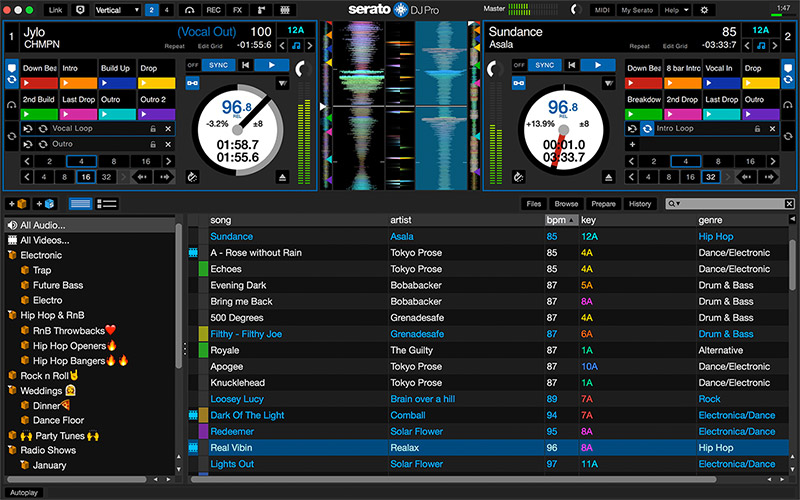
Mixmeister Download With Key
Whether you use MixMeister to rock the party, make your own mixes.. or both, MixMeister Control is the only serious way to interact with your music. Remove unused files ableton mac.
